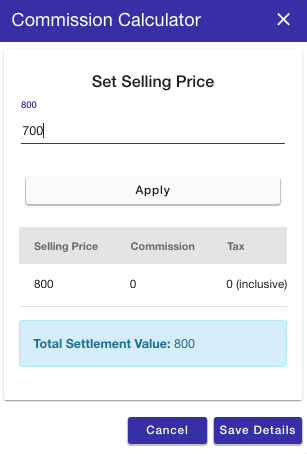Operations on Products
Mystore allows you to perform multiple operations on the data records in the admin panel. In the Products section, you can edit, delete, duplicate and perform many other such operations.
Go to the Products > Products section in the Mystore Admin Panel to access the products and perform operations. 
Editing a product
Once you have added a product, you can also edit the details later. You can make changes to the complete profile of the product. There are two ways by which a product’s details can be edited after it has been saved.
- Method-1: In the products list, click on the product name to open the editing options.
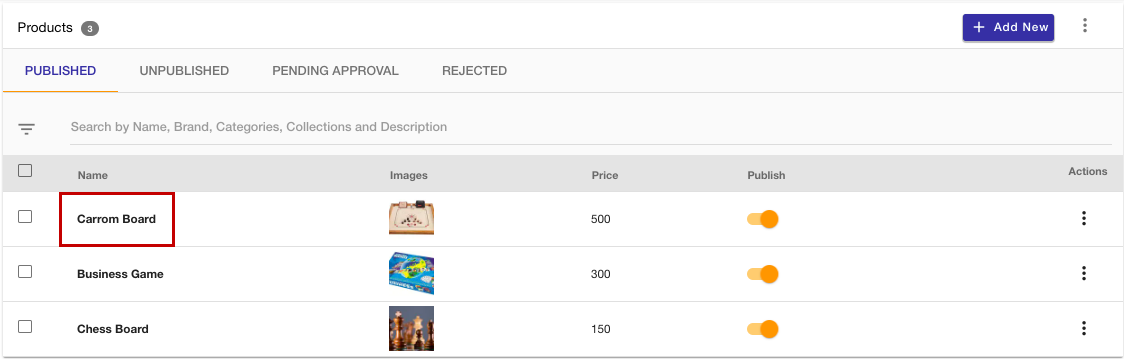
- Method-2: Click on the ellipsis button on the product that you want to edit. Choose the Edit option from the drop-down.
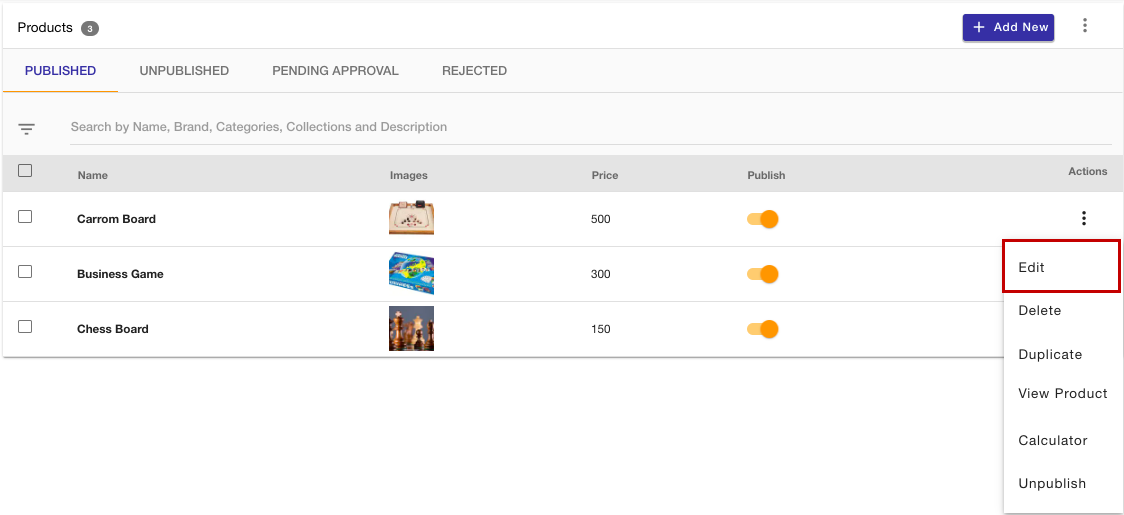
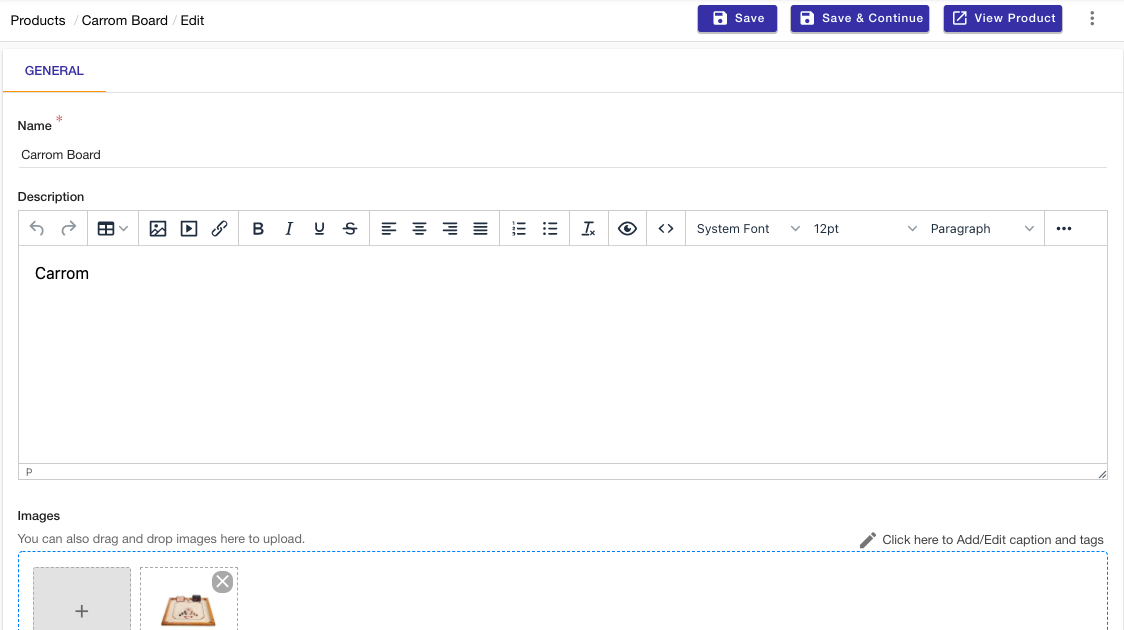
Note: You can edit products listed under all the sections – Published, Unpublished, Pending Approval, and Rejected.
Deleting products
To delete a product, click on the ellipsis button on the product which you want to delete and choose the Delete option from the drop-down. 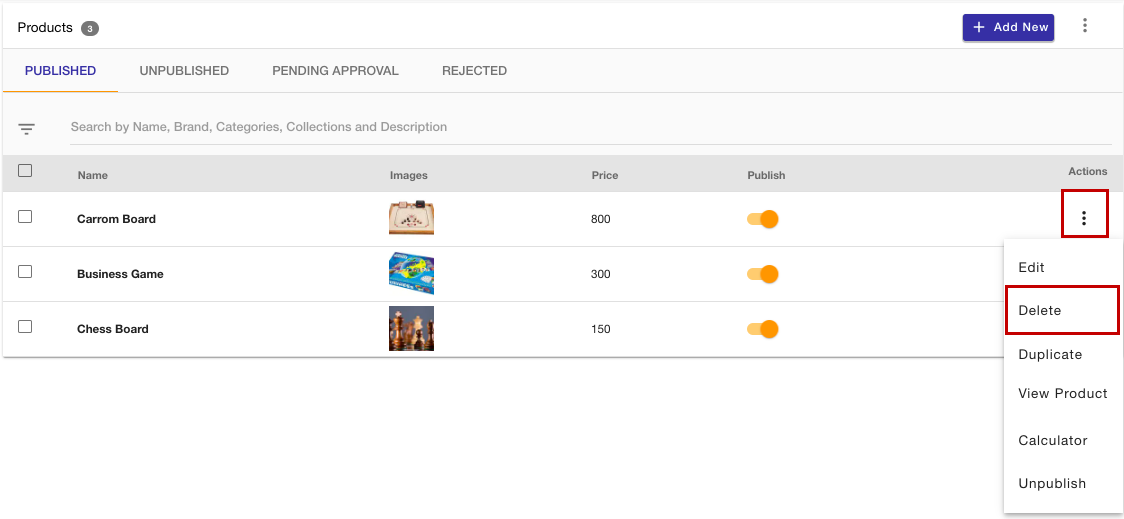
A popup will open up asking for confirmation to delete the product. Once you provide the confirmation the product will be deleted.
You can also delete the products in bulk. You need to select the checkbox on the left of the product name that you want to delete. Then, click the hamburger icon at the top as shown in the image below. 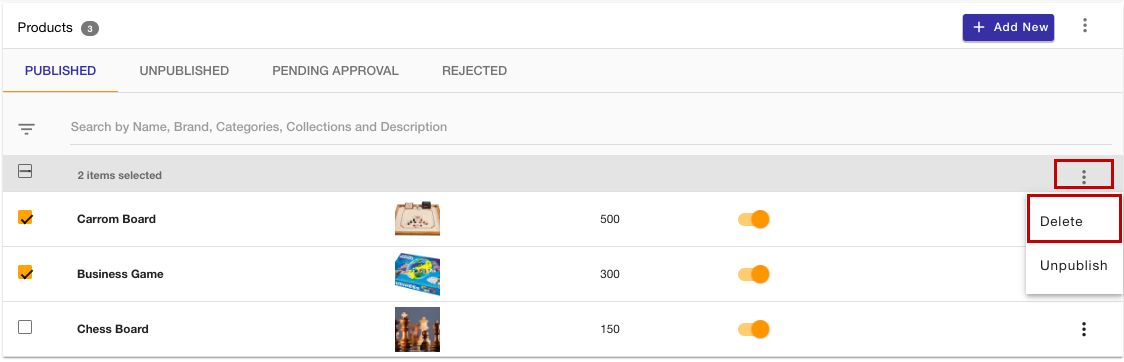
Click the Delete option and the selected products will be deleted.
Publishing a product
To make your products visible to the users, you need to publish your products. You can publish a product by four methods:
- Method 1: You can publish the products while adding/editing a product. When you are adding/editing a product you need to enable the Publish checkbox.
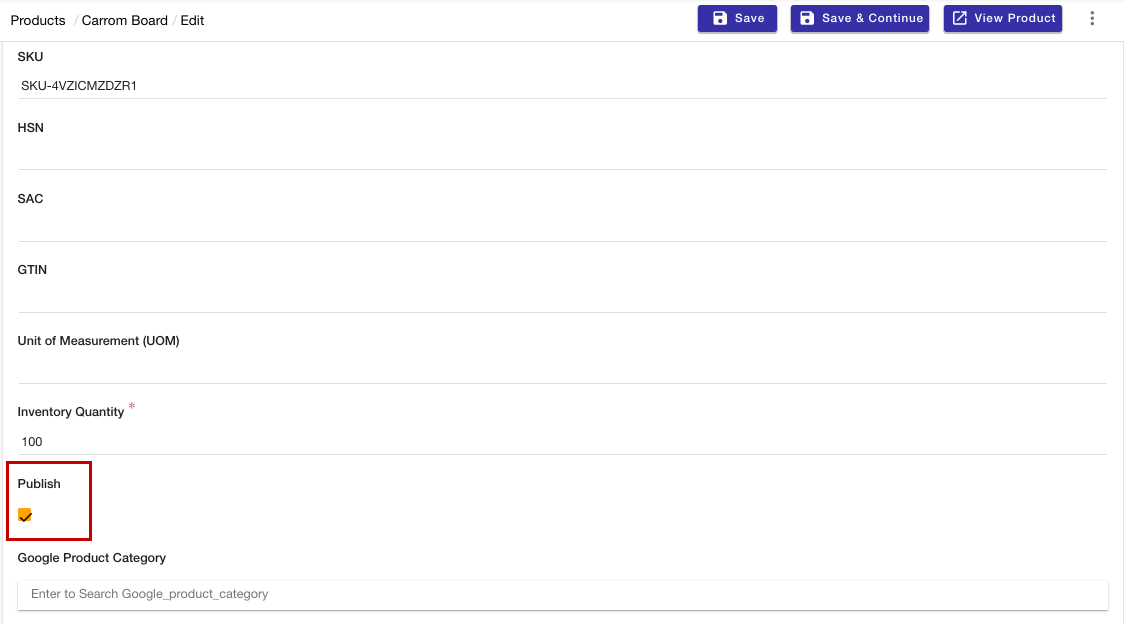
- Method 2: Go to the Unpublished tab of products and turn on the publish toggle to publish an unpublished product.
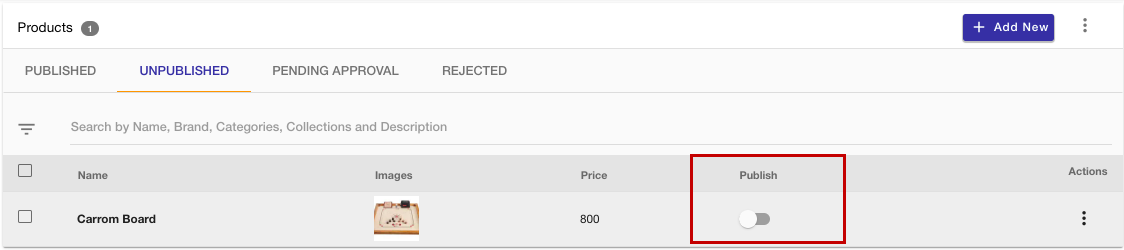
- Method 3: Click on the hamburger icon in the Actions column. Click on the Publish option.
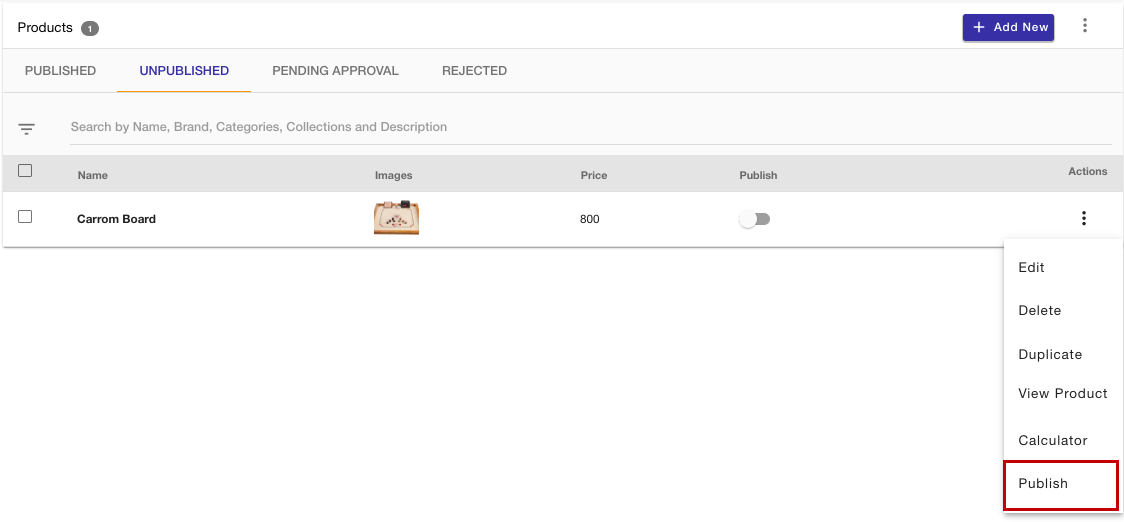
- Method 4: You can publish the products in bulk. Go to the Unpublish tab and select the products to publish. Click the hamburger icon at the top and click on the Publish option.
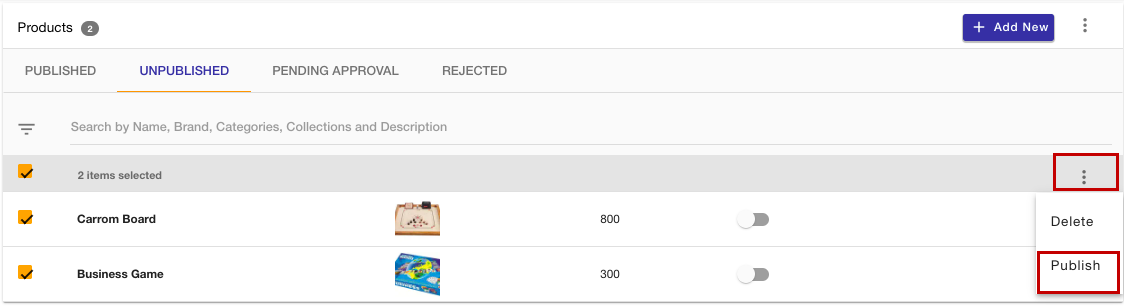
Once your product is published, your customers will be able to view it on the Mystore.
Unpublishing a product
In case, you temporarily do not want to sell a product, or the product is out of stock and might take time in sourcing it again, you can use the Unpublish functionality. You can hide a product from your store at your convenience by turning off the Publish slider in the Published tab.
you can also unpublish the products in bulk. Select the products you want to unpublish and click on the hamburger icon at the top. Click on the Unpublish option. 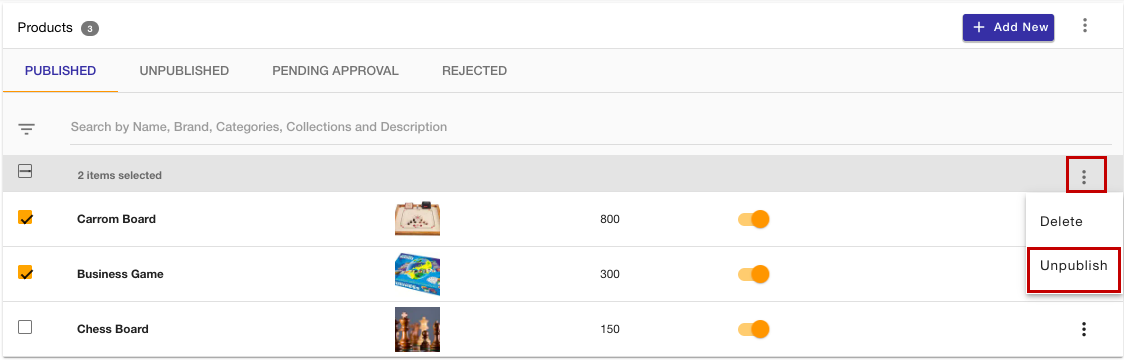
View Products
When you have added a product, you might want to see how it appears on the storefront. You can choose View Product from the drop-down. It gets redirects you to the Mystore's storefront, and there you can review the product. 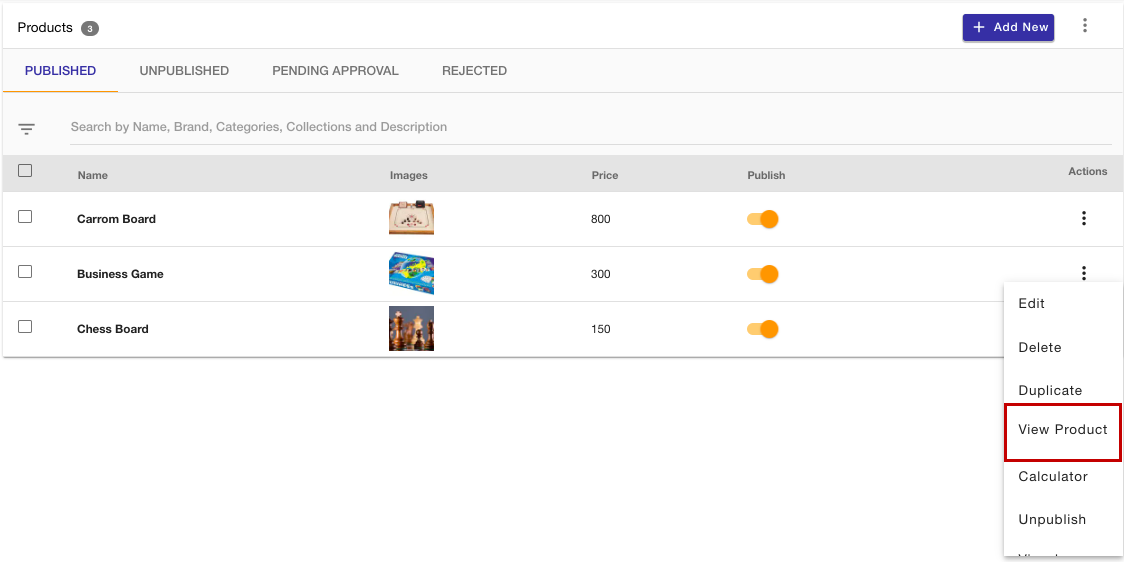
Calculator
Using this functionality, you can set the selling price of the product. For example, if your product price is set to Rs 800, then you can update it using the calculator price.