Importing HSN and Product Weight in Bulk
Using the Import feature, you can add or update HSN and Product weight for multiple products at the same time. Follow the Steps mentioned below to add or update HSN and Product weight in bulk:
- Go to the Products > Products section in the Mystore Admin Panel.
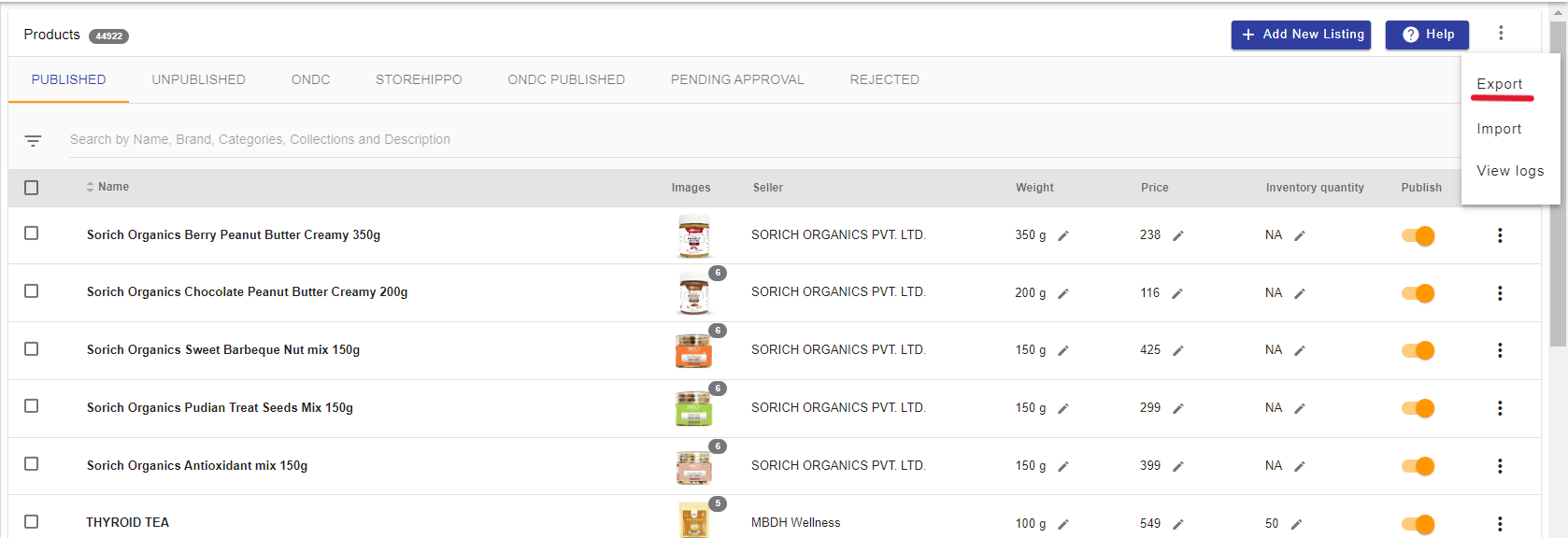
- Click on the hamburger icon at the top right corner.
- Click on the Export option. This will open up a dialog box.
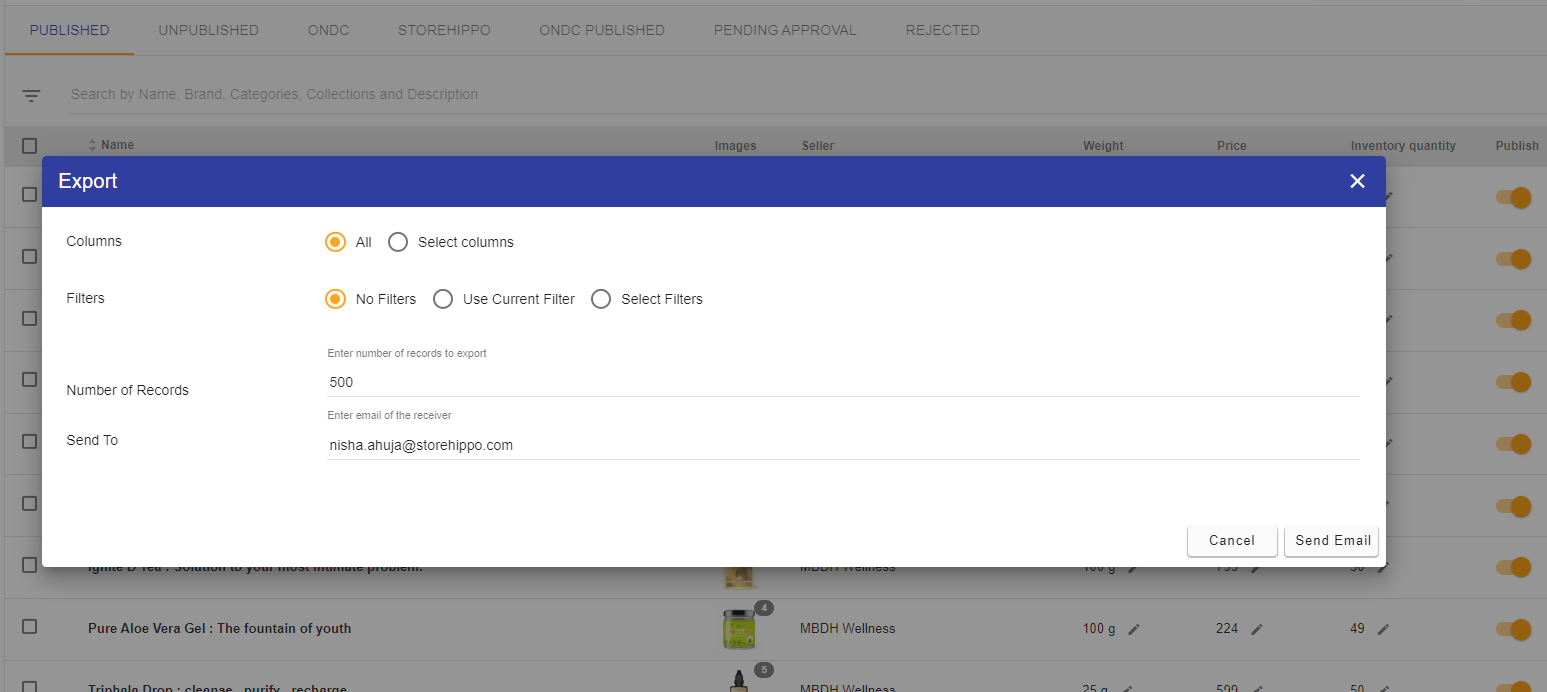
- Click on All in the Columns section and No Filter in the Filters section. Add the total number of products that you have(both Published and Unpublished). Enter your Email Id and then click on Send Email.
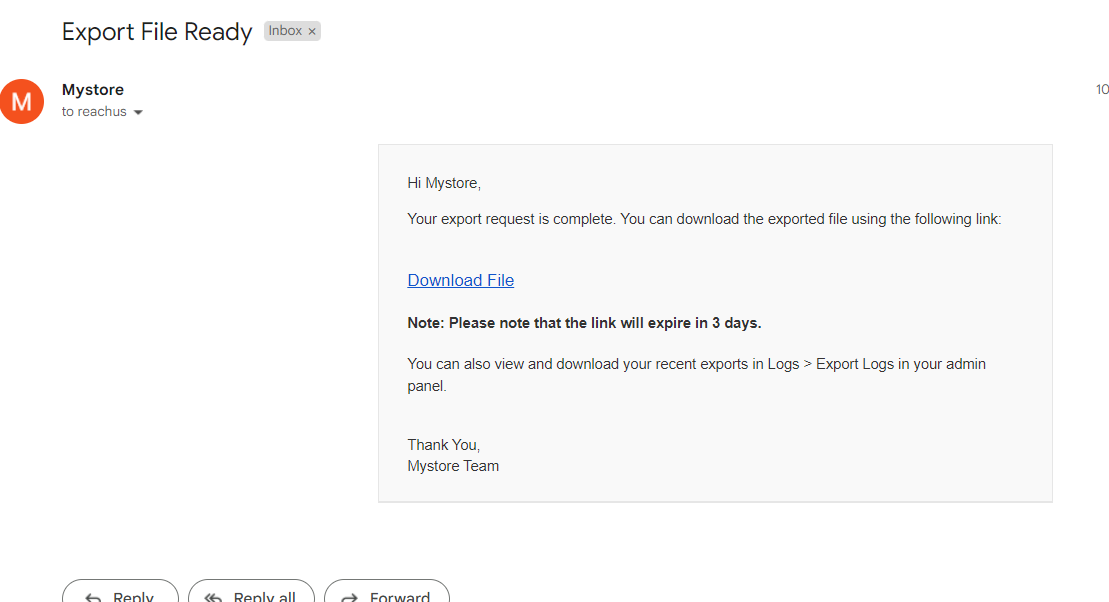
- You will receive the CSV file in your mentioned Email Id. You then have to download the file to add or update HSN code and Product Weight.
- In the CSV file, add the valid weight and HSN code for all the products in the Weight and HSN column respectively.
NOTE : Please mention the HSN code for all products.
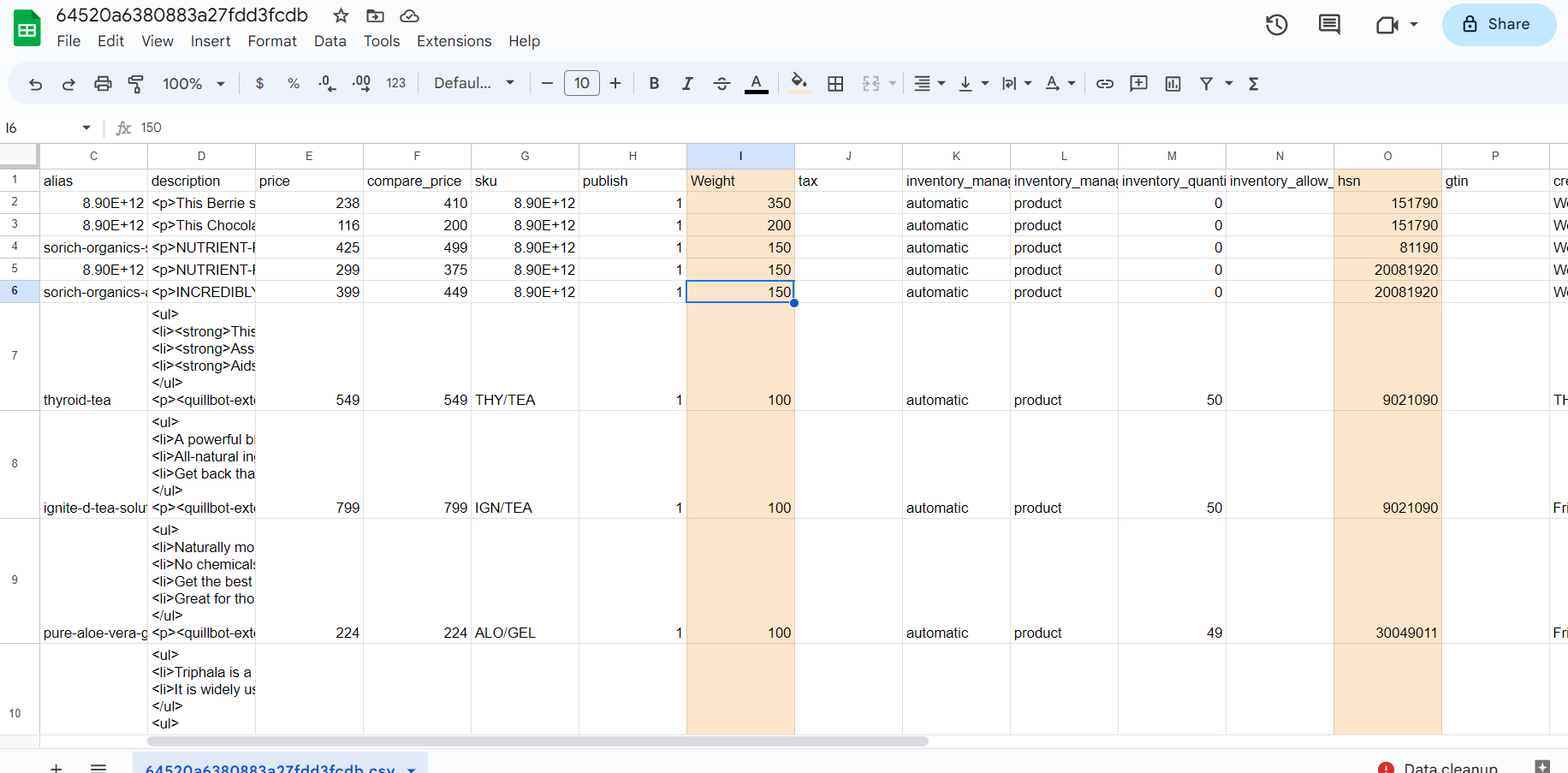
- Once you have completed adding the valid weight and HSN codes for all products, please save the file and Import it back in the product section in your Mystore seller admin panel.
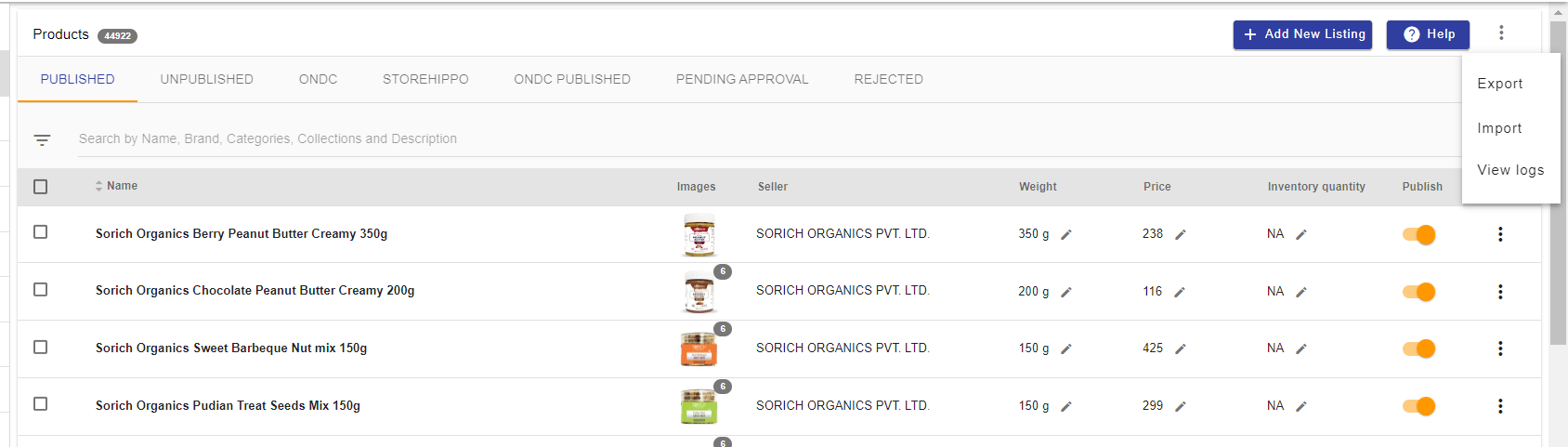
- Click on the import option. This will open up a dialogue box.
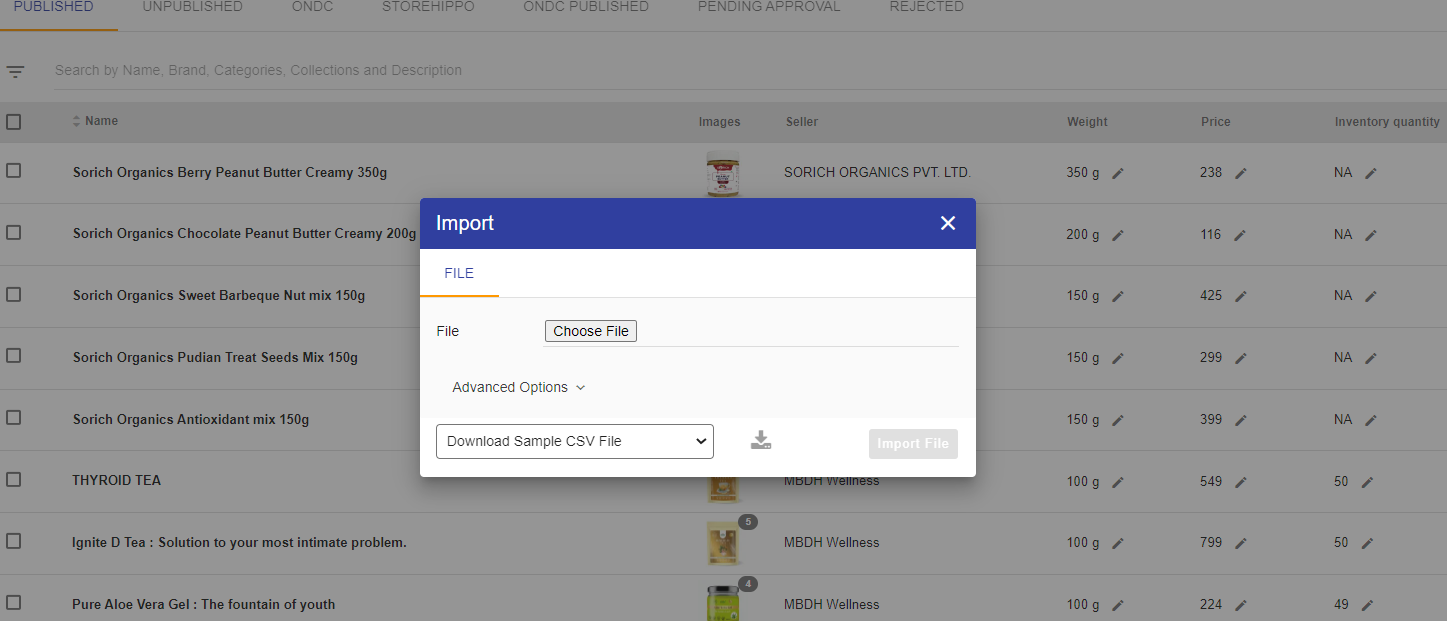
- Click on the Choose File button and upload the CSV file with the updated product weight and HSN Codes.
Viewing the import process
You can check the status of the ongoing import process once it is initiated. Follow the steps mentioned below to do so:
- Click on the notification (bell) icon on the top right side of your admin panel to view the status of the import.
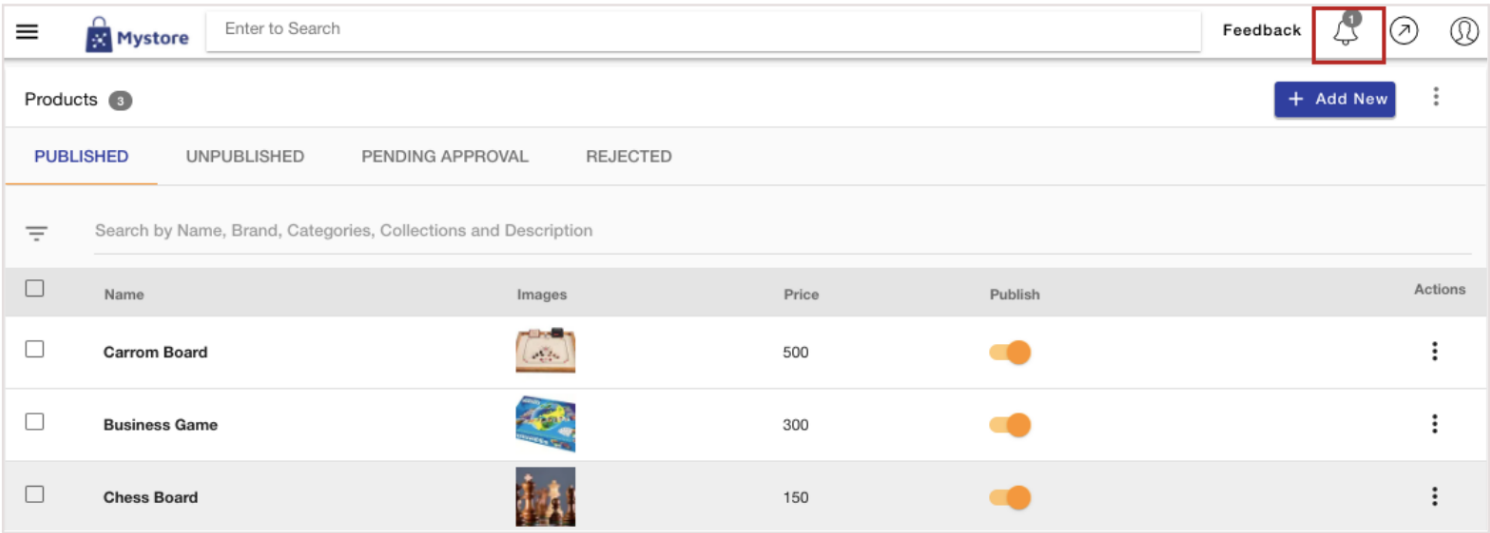
- Click on the View import logs option.
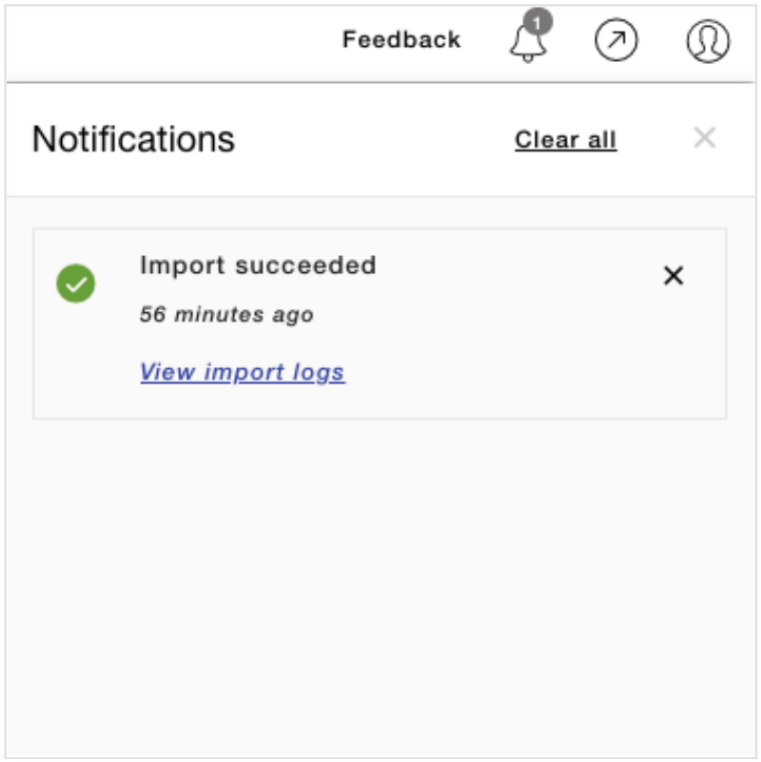
- This will show the status of the import process.
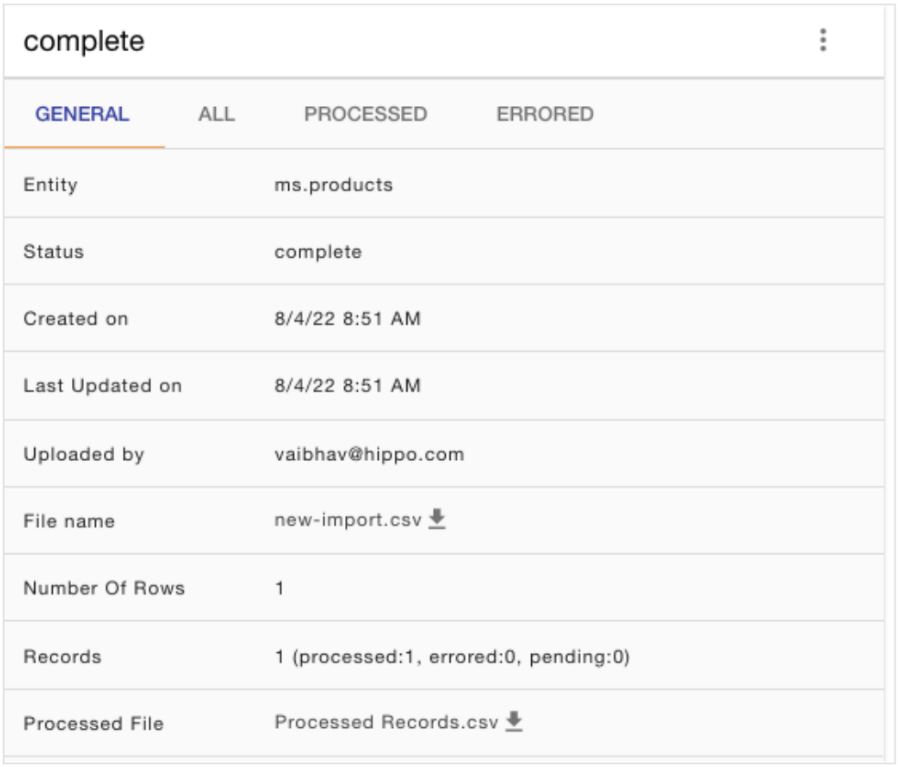
You can also view the status of the product importing in the import logs section. In this section, all the import processes are listed along with the date and other details.


