Melbon Force Device connection For the first use, you need to connect the APP for calibration. After the connection is successful, the watch will automatically synchronize the time. Tum on the Bluetooth switch of the mobile phone system - enter...
Read MoreMelbon Force Bluetooth Calling SmartWatch 1.99" Touch Display | Health Tracking, Sports Tracking, Multiple Watch Faces, Find The Phone, Camera & Music Control Calling Watch
Melbon Force Device connection For the first use, you need to connect the APP for calibration. After the connection is successful, the watch will automatically synchronize the time. Tum on the Bluetooth switch of the mobile phone system - enter the app device module settings - and click on the "Settings" "+* icon to enter the automatic search list to find the watch device and connect with it. If the connection is successful, you need to turn on the system Bluetooth synchronization switch. ( Note: Before using the Bluetooth function, please confirm whether the system Bluetooth synchronization switch is turned on) The APP will automatically save the Bluetooth address of the bracelet. When the APP is opened or running in the background it will automatically search and connect to the bracelet. Android phones use all notification permissions such as reading contact information and giving the app background running in the phone settings. Bluetooth connection a. First, turn on the Bluetooth switch of the watch, turn on the Bluetooth switch of the smartphone, and enter the Bluetooth notification menu. Click to automatically search for nearby Bluetooth-enabled devices, find the phone device model, and pair with it. After successful pairing, the Bluetooth icon in the status bar of the watch will display Green, at this time the watch and mobile phone successfully search for devices. (Via watch search for equipment, there is vibration and ringing on the mobile phone end; through cell phone finding device, there is vibration and ringing on the watch end) b. Search, add, and delete Bluetooth devices and the name and address of the device's Bluetooth can be viewed in About Phone.
| Country of origin | India |
|---|---|
| Brand | Melbon |
| Common name | melbon force buletooth calling smart watch T800 calling watch Health tracking sports Multiple Watch Faces watch for women men girls boys calling smart band fitness watch activity trackers smartwatches |
| Net Quantity | 1 unit |
| Model number | (Black) T800 Pro Max |
| Weight | 40 g |
| Dimensions | 19L x 5W x 3H cm |
| Product Dimensions | 2L x 6W x 19H cm |
| Manufacturer or packer name | IRC INNOVATIONS |
| Manufacturer or packer address | B-102/3, Ground Floor , Naraina Industrial AREA, Phase-1, DELHI -110028 |
| Manufacturing Date | Feb-23 |
| contact details consumer care | [email protected] |


























![GameSir Wired PC Game Controller, T4w for Windows 7/8/8.1/10 with LED Backlight, Gamepad Game Controller Joystick with Dual-Vibration Turbo and Trigger Buttons [video game] GameSir Wired PC Game Controller, T4w for Windows 7/8/8.1/10 with LED Backlight, Gamepad Game Controller Joystick with Dual-Vibration Turbo and Trigger Buttons [video game]](https://www.mystore.in/s/62ea2c599d1398fa16dbae0a/6639b2da964e0f2ab4876611/51vsymcizgl-420x420.jpg)

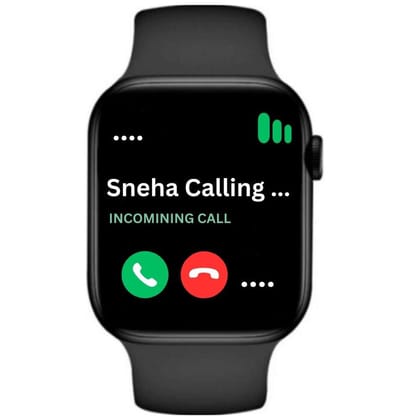

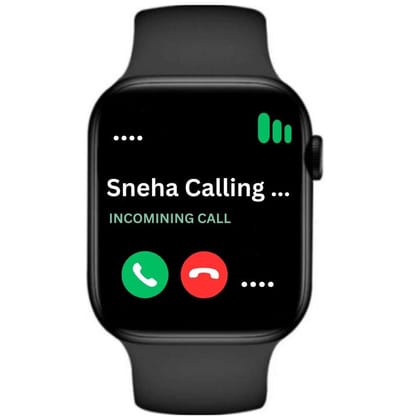

![GameSir F4 Falcon Mobile Gaming Controller [video game] GameSir F4 Falcon Mobile Gaming Controller [video game]](https://www.mystore.in/s/62ea2c599d1398fa16dbae0a/6639b2a41efb8d584410de8b/516gg2cvvvl-420x420.jpg)
