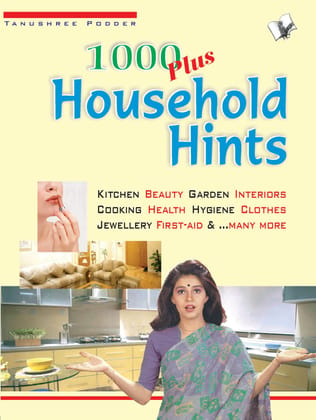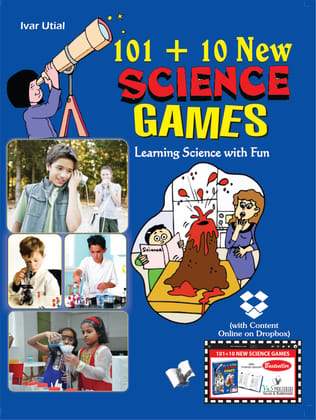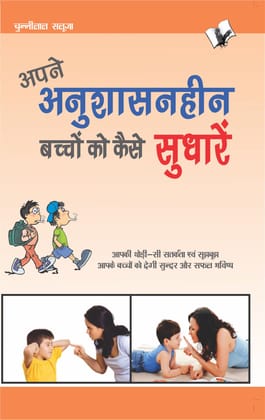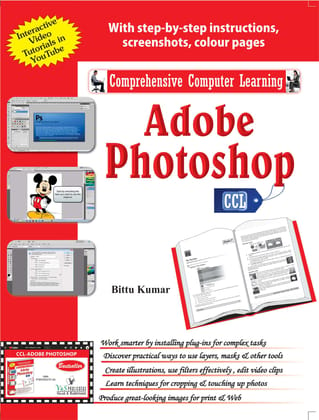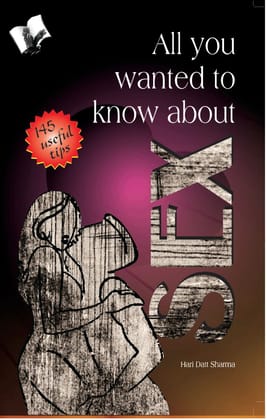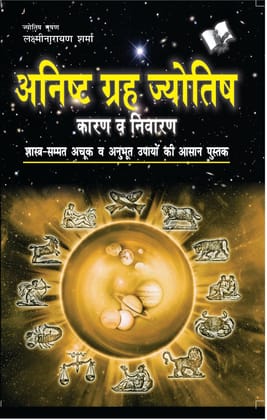A To Z of Internet
MRP ₹295
| Country of origin | India |
|---|---|
| Brand | V&S Publishers |
| Material | cellulose |
| Colour | black |
| Common name | Books |
| Net Quantity | 1 unit |
| Manufacturer or packer name | V&S Publishers |
| Manufacturer or packer address | V&S Publishers F-2/16 Ansari Road, Darya Ganj New Delhi - 110043 |
| Manufacturing Date | 9/1/2017 |
| ISBN | 9.79E+12 |
| contact details consumer care | V&S Publishers , [email protected], +919971616239 |
One of the most common uses people have for the Internet is the World Wide Web. Whenever you say you are “on the Internet” you are using the World Wide Web. When you are surfing the Internet through different pages you are moving through the World Wide Web. However, that is not the only use for the Internet. E-mail is another very popular use for the Internet. Remote access is another very common use for the Internet. The Internet allows computer users to connect to other computers and information stores easily, wherever they may be across the world. File sharing is also popular. It allows people to send files through e-mail, FTP, peer-to-peer networks, etc.
The author Bittu Kumar helps you understand the system through Networking & Basics of Internet, Understand how Internet works, How different kinds of connections are established, Navigation, Gmail, Search engines, Sending & receiving Emails, You Tube, Twitter, Real-time communications, Making money online, Blogs & web page and Internet safety. CONTENTS: 1.Networking and Basics of Internet a) Exploring Your Networking Options b) Wireless c) Ethernet d) HomePN e) Powerline f) Hybrid g) Networking Hardware Checklist h) Wireless Networking Hardware i) Setting Up Your Network j) Installing the Hardware k) Setting Up Your Internet Connection l)Connecting the Cables and Cords m) Connecting a Printer n) Turning Everything O o) Setting Up a Wireless Router p) Running the Set Up a Network Wizard q) Choosing a Network Location r) Testing Your Network s) Creating a Homegroup t) oining a Homegroup u) Sharing Files in a Homegroup v) Checking an Item’s Share Setting w) Accessing Shared Disks, Folders, and Files x) Printer y) Installing a Printer on Your Network z) Installing a Network Printer a.1 )Sharing a Printer b.1 )Securing Your Network 2. Disk Operating System (DOS) a) Brief introduction to DOS and its need b) Getting Started with DOS c) Starting and Working with DOS in Windows 7 d) DOS Commands ‘cd\,’ ‘time,’ ‘date,’ and ‘cls’ e) Acquiring Elevated or Administrative Privileges f) Changing Current file type g) Creating a File Using the DOS Command ‘copy con filename’ h) Using the DOS Commands ‘type,’ ‘ren,’ and ‘del’ 3. Getting Wired to the Internet a) Picking a Connection Type b) Turbo-Charging Your Connection with a Cable Modem c) Another Speedy Option: DSL d) Connecting from the Boonies via Satellite e) On the Go with Wireless Internet f) Chugging Along with Dial-Up g) Shopping for an Internet Service Provider h) Establishing a Connection i) Testing Your Connection Speed j) Poking Around on the World Wide Web k) Browsing for a Web Browser l) Steering Your Browser in the Right Direction m) A Word about Web Page Addresses n) Finding Stuff with Google and Other Search Tools o) Locating People Online p) Navigating Multiple Pages with Tabs q) Going Back in Time with the History List r) Marking Your Favourite Web Pages s) Changing the Starting Web Page 4. Google Search, Email and more a) Performing a Basic Search b) Focusing on Specific Content c) Performing an Advanced Search d) Browsing the Website Directory e) Adjusting Your Search Settings f) Cool Google Search Tips and Tricks g) Creating a Google Account h) Feature Website Addres i) Checking Out Other Search Sites and Tools j) Sending and Receiving E-Mai k) Using an E-Mail Program l) Setting Up Your Account m) Addressing an Outgoing Message n) Checking Your E-Mail o) Sending Replies p) Adding Photos and Other Cool Stuff q) Attaching Documents to Your Messages r) DEFINITION s) What About Free, Web-Based E-Mail? t) Emoticons and E-Mail Shorthan u) Emoticon Meaning v) Abbreviation Meaning w) Abbreviation Meaning x) E-Mail No-No’s 5. You Tube a) Searching and Browsing on YouTube b) Searching for Specific Video Footage c) Browsing YouTube’s Video Collection d) Doing more through a YouTube Account e) Creating an Account. f) Signing In and Signing Out g) Saving Your Favourites h) Creating Additional Playlists i) Subscribing to a Channel j) Sharing a Video with Others k) Rating and Commenting on Videos l) Sharing Your Videos m) Prepping a Video for Uploading n) Uploading Your Video to YouTube o) Recording a Video with a Webcam p) Getting Help 6. Twitter a) Creating a Twitter Account b) Signing In and Signing Out c) Fleshing Out Your Profile d) Tweaking Your Account Settings e) Reading and Replying to Tweets f) Reading a Tweet g) Replying to a Tweet and Retweeting h) Flagging a Tweet as a Favourite i) Posting Tweets j) Adding a Lin k) Deleting a Tweet l) Following Users on Twitter m) Searching for People on Twitter n) Seeing Who’s Following You o) Exchanging Direct Messages in Private p) Learning More About Twitte 7. Communicating One-on-One in Real Time a) Instant Messaging with AIM b) Getting Started with AIM c) Building a Buddy List d) Instant Messaging e) Audio Instant Messaging f) Video Instant Messaging g) Texting a Buddy’s Mobile Phone h) Getting AIM for Your Cellphone i) Sampling Other Chat/Instant Messaging Clients j) Placing Really Cheap (or Free) Phone Calls with Skype k) Getting Skype l) Adding Contacts m) Making Free Skype-to-Skype Calls n) Cheap Long Distance with PC-to-Phone Calls 8. Saving and Making Money Online a) Is It Safe? b) Comparison-Shopping for the Real Deals c) Buying Online d) Booking Travel Reservations Online e) Buying and Selling on eBay. f) Buying Stuff on eBay g) Selling Stuff on eBay 9. Blogs & Web Page a) Behind the Scenes with a Web Page b) Forget About HTML c) Creating a Free Website with Google Sites d) Editing Your Google Site e) Inserting Objects and App f) Inserting Gadgets. g) Saving or Cancelling Your Changes h) Blogging Your Way to Internet Fame i) Definition j) Launching Your Blog k) Making Your Own Blog . l) Embedding a YouTube Video in a Web Page or Blog Post 10. Internet Safety a) Keeping Out Viruses and Other Malware b) Detecting and Eliminating Spyware c) Keeping Hackers at Bay with a Firewall d) Configuring Your Router’s Firewall e) Limiting Access to Your Wireless Network f) Activating or Deactivating the Windows Firewall g) Making Exceptions for Certain Programs h) Securing Your Portable PC in Public Hot Spots i) Updating Windows 7 j) Opting for a Standard User Account k) Dealing with E-Mail Threats and Annoyances l) Avoiding Infected E-Mail Attachments m) Don’t Even Preview Junk Mail n) Avoiding Phishing Scams o) Avoiding, Filtering, and Blocking Spam p)Checking Your Browser’s Security Settings

Sold By
V&S Publishers